I’ve just installed, to see if I can run this across remote sites (through VPN).
I’ve installed as workstation in location 1.
Installed as rendernode in location2. and found workstation via global IP address (port forwarding in router to workstation),
Rendernode seems happy, has found workstation… I can submit job from location 1, and render node has picked it up fine!
However there are no updates to the job in Render manager from Location 1?! The node is happily chugging through frames, but Location 1 is not seeing any updates or progress or the render node at all??!
Firewall ports are open 3005-3008 on both machines…
Any ideas?
D